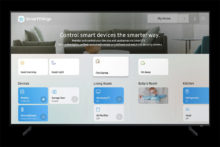Samsung Smart TV 2019
Samsung Smart TV’s eliminate the need to juggle multiple remote controls by offering control of connected devices and easy setup with QuickSet integration.

Quickset Features
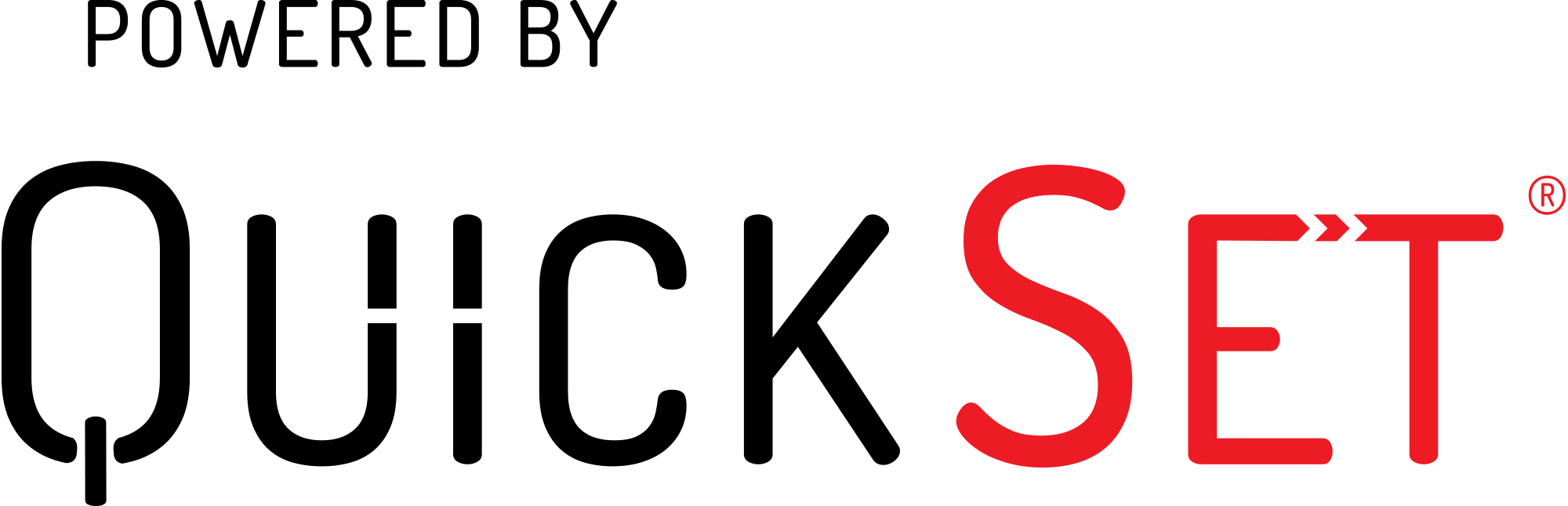
Auto Detection
- Automatically detects video and audio devices connected to a Smart TV and retrieves a complete set of control capabilities for these devices.
Easy Access
- The Smart TV has become the hub of entertainment devices and content in the home. Samsung offers instant access to the devices and contents with a single button press.
Easy Setup
- The Smart TV can automate setup for video and audio devices, as each device is plugged in.
Seamless Control
- Samsung offers seamless control of applicable video and audio devices connected to Smart TV.
- It also automatically programs volume and playback control to the appropriate device.
FAQ
Frequently Asked Questions
Your TV supports an automatic discovery and set-up flow powered by QuickSet in your TV for most of the devices. After pressing HOME button on the remote, and then selecting "Source" and "Universal Remote" option on the menu, follow the TV on-screen instructions.
All QLED series
9000 series
8000 series
7000 series
Your TV auto-detects the connected devices. If it doesn't detect these devices, a wizard powered by QuickSet will assist in the setup process. Keep following the steps to set up the Universal Remote.
- Point the remote control at the external device you want to control; make sure there are no obstacles between the remote control and the device.
- Press the HOME button on your TV remote to access the Home Screen, and navigate to "Source", then select "Universal Remote" on the Source screen.
- Next, select "Start" and make sure the device you want to connect is turned on. When your desired device displays, select it.
- Follow the TV on-screen instructions to complete the setup and register the device. The instructions may vary, depending on the device type selected.
- Your TV and the remote will memorize the external device and its connection port to make controlling everything even easier.
- Occasionally, the device may not respond after it's registered. To make sure the connection is made, you need to re-register the device.
Your TV auto-detects the connected audio system. If it doesn't detect these devices, a wizard powered by QuickSet will assist in the setup process. Setting up your TV’s audio output will allow you to control the audio device using your remote.
- Use the TV remote to navigate to "Settings", select "Sound", and then select "Sound Output" on your Samsung TV.
- Select your Audio Device (such as Samsung soundbar), and then select "Close".
- Now you can use your TV remote to adjust volume and mute the audio device. This should also turn on and off with the TV.
Setting up your TV’s audio output will allow you to control the audio device using your remote. To do this, follow the below instructions:
- Use the TV remote to navigate to "Settings", select "Sound", and then select "Sound Output" on your Samsung TV.
- Select your audio device.
- Now you can use your TV remote to adjust volume and mute the audio device.
Refer the following instructions.
- The connection between the Universal Remote and the TV may be lost.
- Check the cable connection between the TV and external devices.