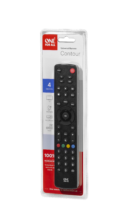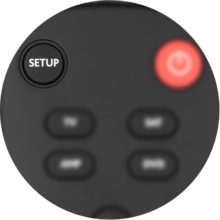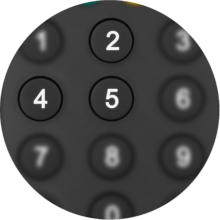OFA Contour 4 URC1240
Easily control your TV, Set Top Box (Cable/Sat), DVD/Blu-ray player and Audio/Soundbar devices
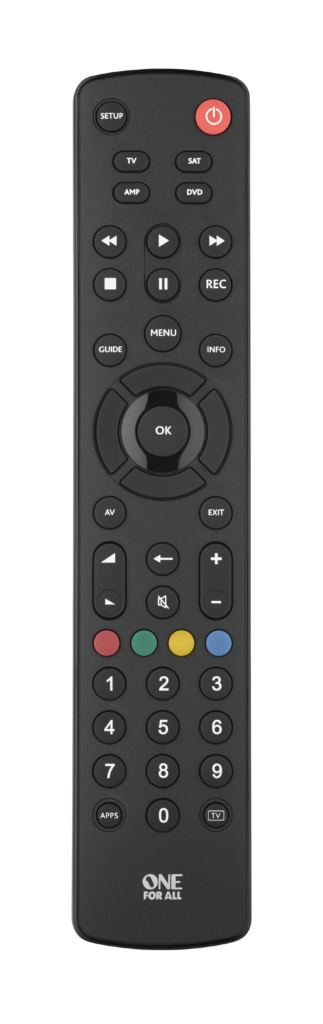
Features
Easy setup
Set-up your brand in under 30 seconds.
Learning Feature
Copy functions from your original remote.
Setup
Remote Control Setup
CodeFinder & Setup Instructions
Step 1: Choose your device
Step 2: Setup Instructions
Functions
Remote Functions
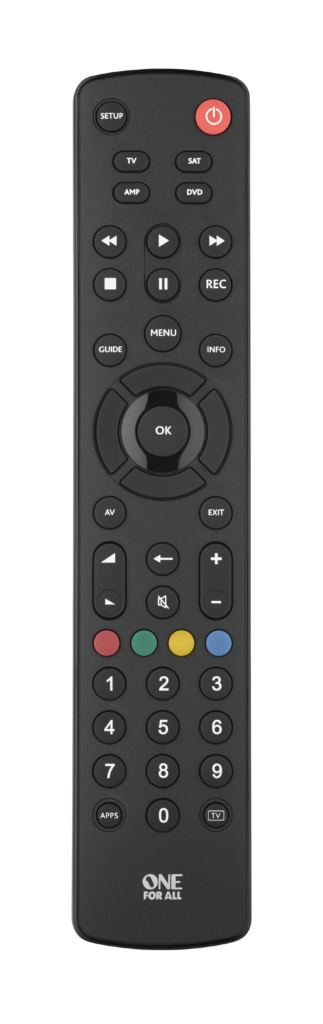
Setup/POWER
- SETUP used for setting up your Remote
- POWER turns equipment ON and OFF
NAVIGATION KEYS
- CHANNEL ENTER
- AV cycles through video inputs on the TV or Audio Device
- BACK returns to the previous menu screen or program
- MENU opens your Menu screen
- GUIDE displays program guide
- INFO displays information on current selected program
- EXIT closes current menu
- Colour keys used for special functions displayed on your menus
PLAYBACK CONTROLS
- RECORD press to record selected program
- FF/PAUSE/PLAY/REW/SKIP BACK/STOP/SKIP FWD used to control playback of live, recorded and On Demand programs
FAQ
Frequently Asked Questions
The Vodafone Giga Box 4K is a Set-Top-Box which is based on the Bluetooth technology. However, all our One For All remote controls are based on the Infrared technology. This means, that our One For All remotes won’t be able to control your Vodafone Giga Box 4K. To read more about the differences between the Bluetooth and Infrared technology, please click on the following link: What is the difference between Bluetooth (BT), Radio Frequency (RF) and Infrared (IR) remote controls? There is still a possibility to control the Vodafone Giga Box with the One For All remote control. Please enable the CEC mode on your TV. The CEC function allows you to control the Vodafone Giga Box in the TV mode.
If you do not have a code for your device, then you can:
Use the "Find your setup code" tool and enter the exact make and model number of your device. However we advise you to contact your local support on the following website:(https://www.oneforall.com/support/universal-remotes). Scroll down and click on the flag of your country to contact our local support team.
The Apple TV 4 supports Apple TV remotes from previous generations as well, for which the setup codes 2615 and 1115 have been created. Should the Apple TV not respond with the above mentioned codes, the TV4 also has the capability to learn commands from a remote. This way, you can setup the One For All remote for usage. Please refer to the documentation of your Apple TV 4 for instructions.
On the Contour, the SAT key should be used for programming the Freeview.
On the Contour, you can use the DVD or AMP key for your DVD-Home Cinema. After programming the set-up code, please test the volume keys. Also please check if the 1-0 keys change the inputs and if play and stop work correctly with the DVD-Home Cinema.
The Amazon Fire TV is a streaming stick which is based on the Bluetooth technology. One For All remotes are not compatible with Bluetooth. There is still a possibility to control the Amazon Fire TV with the One For All remote control. Please enable the CEC mode on your TV. The CEC function allows you to control the Amazon Fire Stick in the TV mode.
Before resetting the Contour, please take the following into account:
If you have ever sent in your remote control to our Upgrade Service for an update, these codes will be erased as well.
In that case, it is highly advised not to perform a factory reset.
To reset your remote to the manufacturer's setting please use the following procedure:
- Remove a battery from the remote and press a button with it removed
- Reinsert the battery – the LED should blink twice
- Press the digits 2 and 8 simultaneously within 6 seconds – the LED should blink twice
- Enter the code 9 8 1, the LED will blink 4 times
- The remote is now reset to its factory defaults.
You can now setup your remote again.
It is possible to lock the volume on your Contour to a single device key (for example: the volume control could be linked only to a TV). This means that when the remote is in DVD or SAT mode and the volume keys are pressed, the TV volume will still be activated.
If you would like to have the volume locked to a particular device, please follow the procedure outlined below:
- Press and hold down the SETUP key until the red LED underneath the POWER key blinks twice (the red LED will blink once then twice).
- Enter code 9 9 3, the light will blink twice.
- Press the relevant device you wish to assign volume control to (for example TV).
How to deactivate Volume Control: - Select the device key you wish to deactivate from Volume Control (e.g. AMP).
- Press and hold down the SETUP key until the red LED underneath the POWER key blinks twice (the red LED will blink once then twice).
- Press 9 9 3.
- Press the VOL(+) key and the red LED will blink four times.
To move a particular key within the same device mode:
- Press the relevant device key once.
- Press and hold the SETUP key until the light blinks twice.
- Enter code 994, the light will blink twice.
- Press the key to move once.
- Press the key to overwrite once, the light will blink twice.
To move a particular key from one device mode to another:
- Press and hold the SETUP until the light blinks twice.
- Enter code 994, the light will blink twice.
- Press the relevant device key once.
- Press the key to move once
- Press the destination device key once.
- Press the key to overwrite once, the light will blink twice.
If you would like to delete a learned function that you no longer require, please follow the procedure outlined below:
- Press and hold down the SETUP key until the red LED underneath the POWER key blinks twice (the red LED will blink once then twice).
- Press 9 7 6.
- Press the key to be deleted (e.g. red key) twice.
Additional Information:
You can delete a learned key by overwriting it with a new learned function.
If a learned function used in a macro is subsequently deleted, the macro will revert to sending the keys original function.
If you would like to reset all learned keys in one device mode, after step 1 press the Device key twice.
Your One For All remote is capable of copying functions straight from the original remote control that came with your device.
To use the Learning feature, please follow the instructions below:
- Press the device key on the One For All to activate the mode that you wish to learn the functions onto (i.e. TV)
- Press and hold down the SETUP key until the red LED underneath the POWER key blinks once then twice.
- Press 9 7 5
- Press and release the key you want to learn a function onto (for example the TV Power key) – The red LED will blink continuously.
- Press and release the corresponding key on the original remote, for example Power.
- The red LED will blink twice to indicate the key has been learned correctly.
- Repeat steps 4 and 5 for each key you want to learn – remember you can learn from multiple remotes, but only one function per key.
- When you learned all the functions you require, press and hold the SETUP key until the red LED blinks twice.
Please note:
If the red LED shows one long blink at step 6, the function was not learned correctly, please try again from step 4.
If you find one or more keys don’t work properly after set up, you can re-enter the learning mode at any time by repeating the procedure from step 1.
A long blink indicates that the remote failed to learn the signal from the original remote.
There could be a number of reasons for this. Check the following:
- Make sure the original remote that came with the device is in working order, by testing it on your device. If it is not responding, it might not be working correctly.
- Make sure you are not performing the learning procedure under bright lighting or in bright sunlight as this can interfere.
- Ensure that the two remotes are approximately 2 to 3 cm apart, and that the transmitting end of the original remote is facing the remote.
- Sometimes holding the key on the original remote down for slightly longer may help, and conversely sometimes quickly pressing and releasing the key on the original works better.
- The batteries used should have sufficient power. Even though the remote works when using it to switch on and off devices, it might not have enough power to be able to learn additional functions. Please replace a new set of batteries
- It is also possible that the memory on your remote control has reached the maximum capacity due to too many learned or other customized functions. Please remove some existing learned keys.
- Some manufacturer’s remotes use a different signal, or infra-red protocol, that the One For All remote cannot reproduce. These are commonly signals that use a higher frequency. Radio frequency remotes cannot be learned from, because these signals are not infra-red based.
In order to delete a macro, please follow the instructions below:
- Hold the SETUP key down until the light blinks twice.
- Press 995, the light should blink twice.
- Press the key you assigned the Macro to.
- Hold the SETUP key down to delete the Macro, the light will blink twice.
Please check the following web page which will lead you to support in your area: https://www.oneforall.com/support/universal-remotes