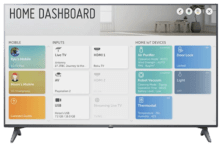LG Smart TV 2019
LG ThinQ AI TV’s offer a cutting-edge artificial intelligence enhanced use experience with QuickSet to automatically discover, setup and control connected devices directly from the TV.
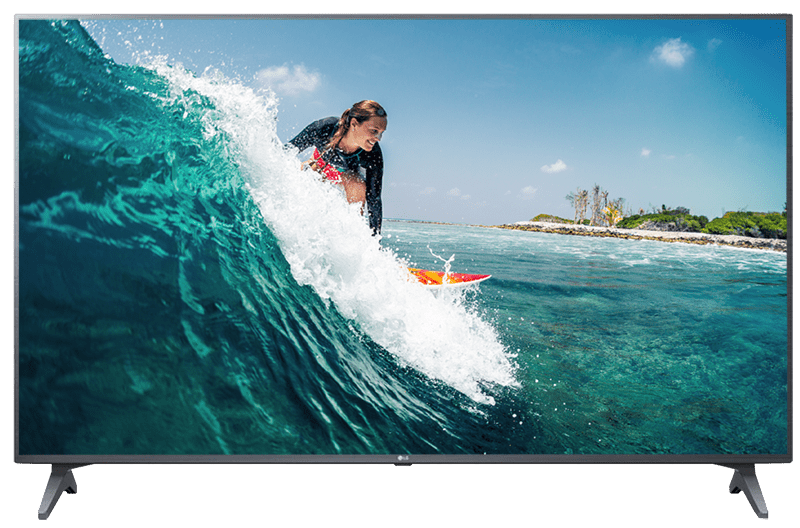
Quickset Features
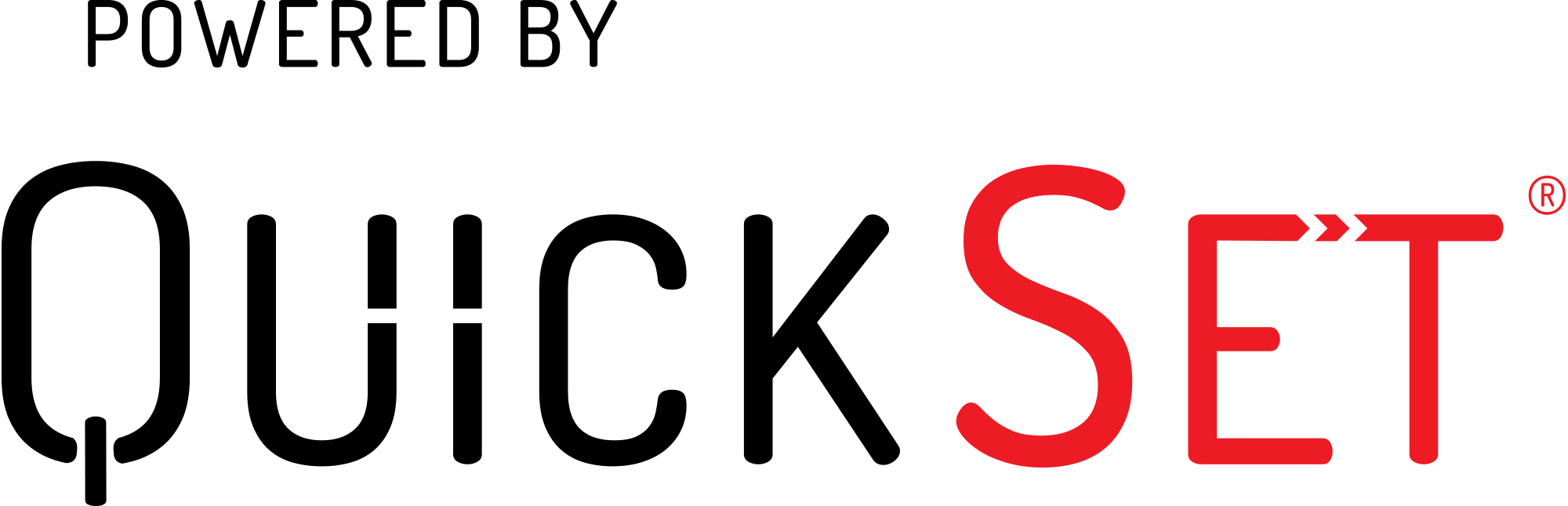
Auto Detection
- Automatically detects video and audio devices connected to a Smart TV and retrieves a complete set of control capabilities for these devices.
Easy Access
- The Smart TV has become the hub of entertainment devices and content in the home. LG offers instant access to the devices and contents with a single button press.
Easy Setup
- The Smart TV can automate setup for video and audio devices, as each device is plugged in.
Seamless Control
- LG offers seamless control of applicable video and audio devices connected to Smart TV.
- It also automatically programs volume and playback control to the appropriate device.
FAQ
Frequently Asked Questions
Your TV supports an automatic discovery and set-up flow powered by QuickSet for most of the devices. After pressing Settings button on the remote, follow the TV on-screen menu options and instructions.
OLED: C9, B9, W9, Z9
NanoCell: All models
UHD: All 4K Ultra UHD models
If you connect a Set-Top-Box or any AV device to an LGTV, QuickSet automatically discover and set it up. In this case, LG pops up a message “Device setup done and ready to be controlled by LG remote”. No user action is required.
To setup a Set-Top-Box or any AV device manually, a wizard powered by QuickSet will assist in the setup process.
- Press the HOME button on the remote, and select "Home Dashboard"
- Select "Input"
- Select "Settings” on top right corner of TV screen
- Select “Device Connector” from menu and follow the instructions on the screen to finish the setup.
If you connect any audio system to an LGTV, QuickSet automatically discovers and sets it up. In this case LG pops up a message and tells the user “Device setup done and ready to be controlled by LG remote”. No user action is required.
To setup an audio device manually, a wizard powered by QuickSet will assist in the setup process.
- Press the HOME button on the remote, and select "Input".
- Select "All inputs" and go to "Inputs"
- Press "Device Connector", and follow the instructions on the screen to finish the setup.
By default, an audio sound will be set to Internal TV Speaker. To change this, follow the below instructions:
- Press the SETTINGS button on the remote, and select "Settings" menu item, then "Sound", and choose "Sound Out".
- Then press WHEEL or ENTER to select the appropriate external audio device.
- Now you can use your TV remote to adjust the volume and mute the audio device.
Refer the following instructions.
- The connection between the Universal Remote and the TV may be lost.
- Check the cable connection between the TV and external devices.
- External devices must be placed near to the TV.