Select the Setting icon on your TV (generally speaking a on the top right) and scroll to the setting for adding remotes and/or accessory.
• Select the option for adding an accessory – the TV should start searching for a new accessory.
• Following the instructions on the app, hold down the Home key on the Smart Control Pro for 10 seconds, until the blue Stream LED starts blinking.
• The remote should appear in the list of accessories to pair. It may appear as AR (Advanced Remote). If it does not appear in a few seconds, press back on the original remote and search again.
• Once the AR remote appears press OK / Select on the original remote control. The TV should then pair with the remote.
• Once paired, the remote will appear in the accessories list as OFA Smart Control Pro.
One For All Smart Control Pro Setup Set Up a TV with Google Voice – Select the Setting icon on your TV Step