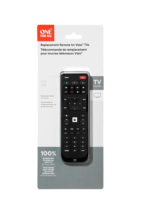OFA Vizio TV Replacement URC1823
Perfect solution to replace your old or broken Vizio TV remote

Features
Learning Feature
Copy functions from your original remote.
No Setup Required
Simply insert the batteries and start using your Vizio TV replacement remote
Setup
Remote Control Setup
Setup Instructions
Functions
Remote Functions

Power and Input keys
- POWER and INPUT selection
Digital TV Functions
- MENU, FAVORITE, APPS and INFO keys for your digital TV experience
- APP Shortcut Keys, One key press to access Netflix, Amazon Prime, Youtube or any other online streaming app
Playback Control
- Gives you full access to your recordings
FAQ
Frequently Asked Questions
If not all buttons are mapped correctly, this could mean the current setup you're using isn't optimised for the TV model you have. Please follow the instructions in the manual for a "Second Tier Search" and hold down the key that isn't working during this search.
Generally, the Replacement remote can only perform the exact same functions as the original remote. This means that no new features will be added to your TV, and the keys will most likely have no function. You can, however, use these keys for learning purposes.
Before resetting the replacement remote , please take the following into account:
If you have ever sent in your remote control to our Upgrade Service for an update, these codes will be erased as well. In that case, it is highly advised not to perform a factory reset.
To reset your remote to the manufacturer's setting, please follow the procedure outlined below
If you have the chip version R00, then please do the following steps:
- Hold down the GREEN + YELLOW key, until the LED blinks twice
- Enter the code 981
- The LED blinks now four times and everything is deleted from your remote control
If you have the chip version R01, then please do the following steps:
- Remove a battery from the remote and press a button to discharge the remote entirely
- Reinsert the battery – the LED should blink twice
- Press the digits 2 and 8 simultaneously within 6 seconds – the LED should blink twice
- Enter the code 9 8 1, the LED will blink 4 times
- The remote is now reset to its factory defaults
You can now setup your remote again.
N.B. The procedure must be performed within 6 seconds of applying power to the remote, that is, inserting batteries. After 6 seconds of Power it will not activate.
If you would like to delete a learned function that you no longer require, please follow the procedure outlined below:
- Press and hold the Green and Yellow keys until the light blinks once and then twice.
- Enter 976, the LED will blink twice.
- Press the learned key you wish to reset twice, the LED will blink twice.
Additional Information:
You can delete a learned key by overwriting it with a new learned function. If a learned function used in a macro is subsequently deleted, the macro will revert to sending the keys original function.
Your One For All remote is capable of copying functions straight from the original remote control that came with your device.
To use the Learning feature, please follow the instructions below:
- Press and hold the Green and Yellow keys until the light blinks once and then twice.
- Enter 975, the LED light will blink twice.
- Press the key on the Replacement remote where you would like to place the learned function, the LED will flash rapidly.
- Press and hold the key on the original remote control that you wish to learn until the LED on the replacement remote blinks twice.
- Repeat the above two steps by pressing any other key you wish to learn on.
- Press and hold the OK key to store the learned function until the LED blinks twice.
Additional information:
It is possible to learn up to 50 functions on this remote A time-out will occur if no signal is received from the original remote within 5 seconds. To retry, press the key to be learned on again. One long blink indicates the remote did not capture the signal correctly. Two long blinks indicate the memory is full.
A long blink indicates that the remote failed to learn the signal from the original remote.
There could be a number of reasons for this. Check the following:
- Make sure the original remote that came with the device is in working order, by testing it on your device. If it is not responding, it might not be working correctly.
- Make sure you are not performing the learning procedure under bright lighting or in bright sunlight as this can interfere.
- Ensure that the two remotes are approximately 2 to 3 cm apart, and that the transmitting end of the original remote is facing the remote.
- Sometimes holding the key on the original remote down for slightly longer may help, and conversely sometimes quickly pressing and releasing the key on the original works better.
- The batteries used should have sufficient power. Even though the remote works when using it to switch on and off devices, it might not have enough power to be able to learn additional functions. Please replace a new set of batteries
- It is also possible that the memory on your remote control has reached the maximum capacity due to too many learned or other customized functions. Please remove some existing learned keys.
- Some manufacturer’s remotes use a different signal, or infra-red protocol, that the One For All remote cannot reproduce. These are commonly signals that use a higher frequency. Radio frequency remotes cannot be learned from, because these signals are not infra-red based.
Please check the following webpage which will lead you to support in your area: https://www.oneforall.us/support/universal-remotes