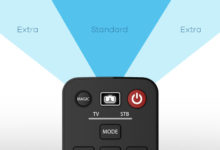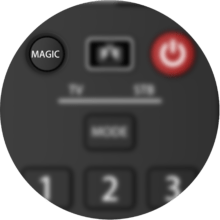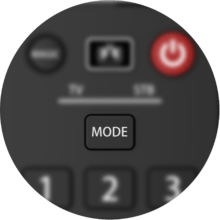OFA Evolve 2 URC7125
Control your (Smart) TV and Set Top Box

Features
Easy setup
Set-up your brand in under 30 seconds.
Learning Feature
Copy functions from your original remote.
Ultra Wide Angle
No exact pointing needed with an integrated 160 degree infrared lens.
NETTV Button
This handy feature gives you one key press access to Netflix, Amazon Prime, YouTube or any other online streaming app.
Smart Activities
Control your TV and Set Top Box as if they were one.
Setup
Remote Control Setup
Codefinder & Setup Instructions
Step 1: Choose your device
Step 2: Setup Instructions
Functions
Remote Functions

Magic/Mode/POWER/WTV
- Magic used for setting up your Remote
- Device mode for selecting individual Devices
- Power turns equipment on and off
- In Activity mode Power turns all equipment on and off
- Watch TV switches to Activity mode
NAVIGATION KEYS
- Channel Enter
- AV cycles through video inputs on the TV
- Back returns to the previous menu screen or program
- Menu opens your Menu screen
- Guide displays program guide
- 16/9 changes the aspect ratio
- Favourite gives you access to your favourite program
- Info displays information on current selected program
- Exit closes current menu
- Colour keys used for special functions displayed on your menus
PLAYBACK CONTROLS
- Record press to record selected program
- FF/PAUSE/PLAY/REW/SKIP BACK/STOP/SKIP FWD used to control playback of live, recorded, On Demand programs and for Audio control
FAQ
Frequently Asked Questions
Only if it is a picked function, not if you have programmed a real-time macro on it.
A real time macro records the same amount of seconds a menu on your original device takes to come up. For example, if the menu on your TV takes 3 seconds to come up, the One for All Remote will retain this information. A regular macro sends out multiple functions to the selected devices, but it does not record real time. You can only program a real time macro on the NETTV key. You can program a regular macro on the other keys.
The NETTV key is for viewing digital TV, streamed over the internet. If your original remote control already had a key for this, for example, many newer TVs have a Netflix key, then this key will perform the same as the key on your original remote. However, if you did not have a key like this, but still had the ability to watch a streaming service, you can use this key as a shortcut by programming a macro on it. Most AV devices which are connected to the internet, such as Smart TVs or streaming Set Top Boxes have one or more applications they can run to access TV viewing via the internet. Examples of these would be Netflix, YouTube, Amazon Prime, BBC iPlayer or similar.
The Apple TV 4 supports Apple TV remotes from previous generations as well, for which the setup codes 2615 and 1115 have been created. Should the Apple TV not respond with the above mentioned codes, the TV4 also has the capability to learn commands from a remote. This way, you can setup the One For All remote for usage. Please refer to the documentation of your Apple TV 4 for instructions.
On the Evolve, the STB key should be used for programming the Freeview.
The Amazon Fire TV is a streaming stick which is based on the Bluetooth technology. One For All remotes are not compatible with Bluetooth. There is still a possibility to control the Amazon Fire TV with the One For All remote control. Please enable the CEC mode on your TV. The CEC function allows you to control the Amazon Fire Stick in the TV mode.
Your One For All remote is capable of copying functions straight from the original remote control that came with your device.
To use the learning feature, please follow the instructions below:
- Hold down MAGIC until the light blinks once and then twice and stays on.
- Enter code 975, the light will blink twice.
- Press the key on the One For All where you would like to place the learned function, the device LED will flash rapidly.
- Press and release the key on the original remote control that you wish to learn. The LED will blink twice to indicate the key has been learned correctly.
- Press and hold the MAGIC key to store the learned function until the light blinks twice.
Additional Information:
It is possible to learn up to 100 functions on this remote. To learn multiple keys, you can repeat steps 3 and 4 instead. When you have finished learning all of the required functions, press and hold MAGIC to store. A time-out will occur if no signal is received from the original remote within 5 seconds. To retry, press the key to be learned on again. One long blink indicates the remote did not capture the signal correctly. Two long blinks indicate the memory is full.
If you would like to delete a learned function that you no longer require, please follow the procedure outlined below:
- Hold down MAGIC until the light blinks once and then twice and stays on
- Enter the code 976, the light will blink twice
- Press the MODE key to select the relevant device key
- Press the learned key twice, the device key will blink twice
- If there is another key to be deleted, please repeat steps 1 to 4.
- The key that has been cleared will now perform the default function.
Additional Information:
You can delete a learned key by overwriting it with a new learned function. If a learned function used in a macro is subsequently deleted, the macro will revert to sending the keys original function. If you would like to reset all learned keys in one device mode, after step 3 hold the Magic key until the light blinks twice
Before resetting the Evolve, please take the following into account:
- If you have ever sent in your remote control to our Upgrade Service for an update, these codes will be erased as well. In that case, it is highly advised not to perform a factory reset.
To reset your remote to the manufacturer's setting, please follow the procedure outlined below:
- Remove a battery from the remote and press a button with it removed.
- Reinsert the battery – the LED should blink twice.
- Press the digits 2 and 8 simultaneously within 6 seconds – the LED should blink twice and stays on.
- Enter the code 9 8 1, the LED will blink 4 times.
- The remote is now reset to its factory defaults.
- You can now setup your remote again.
N.B. The procedure must be performed within 6 seconds of applying power to the remote, that is, inserting batteries. After 6 seconds of Power it will not activate.
It is possible to lock the volume on your Essence remote to a single device key (for example: the volume control could be linked only to a TV). This means that when the remote is in DVD or SAT mode and the volume keys are pressed, the TV volume will still be activated.
If you would like to have the volume locked to a particular device, please follow the procedure outlined below:
- Hold down MAGIC until the LED stays on.
- Enter code 993, the light blinks twice.
- Press the relevant device you wish to assign volume control to
- Press MAGIC once, the light will blink twice.
To move a particular key within the same device mode:
- Press and hold the MAGIC key until the LED stays on.
- Enter code 994, the light will blink twice.
- Using MODE to select the relevant device.
- Press the key to move once.
- Press the key to overwrite once, the light will blink twice.
To move a particular key from one device mode to another:
- Press and hold the MAGIC until the LED stays on.
- Enter code 994, the light will blink twice.
- Using MODE to select the relevant device.
- Press the key to move once
- Using MODE select the relevant device where the key will be moved.
- Press the key to overwrite once, the light will blink twice.
A long blink indicates that the remote failed to learn the signal from the original remote.
There could be a number of reasons for this. Check the following:
- Make sure the original remote that came with the device is in working order, by testing it on your device. If it is not responding, it might not be working correctly.
- Make sure you are not performing the learning procedure under bright lighting or in bright sunlight as this can interfere.
- Ensure that the two remotes are approximately 2 to 3 cm apart, and that the transmitting end of the original remote is facing the remote.
- Sometimes holding the key on the original remote down for slightly longer may help, and conversely sometimes quickly pressing and releasing the key on the original works better.
- The batteries used should have sufficient power. Even though the remote works when using it to switch on and off devices, it might not have enough power to be able to learn additional functions. Please replace a new set of batteries
- It is also possible that the memory on your remote control has reached the maximum capacity due to too many learned or other customized functions. Please remove some existing learned keys.
- Some manufacturer’s remotes use a different signal, or infra-red protocol, that the One For All remote cannot reproduce. These are commonly signals that use a higher frequency. Radio frequency remotes cannot be learned from, because these signals are not infra-red based.
Yes, your Evolve is capable of creating Macros.You can program your remote to issue a sequence of commands at the press of one button. For example; you may want to turn off your TV, DVD and Satellite at the same time.
To use the Macro feature, please follow the instructions below:
- Hold the magic key down until the light stays on.
- Enter the code 995, the light will blink twice.
- Press the key on which you want to program the Macro sequence.
- Enter the sequence of keys that you would like in the Macro.
- To end the Macro sequence, press and hold the Magic key until the light blinks twice. The device key will blink once and then twice.
Please check the following web page which will lead you to support in your area: https://www.oneforall.com/support/universal-remotes